Chapter One Gmail Signature
Instructions
-
Configure your signature here, then click "Generate Signature":
Full Name*Role*Leave blank to hide program.ProgramLeave blank to hide phone.Phone
- Click "Copy Signature" next to your country's email signature.
- Login to your email account.
- Click the settings icon ( ) on the top right, then click "See all settings".
- Scroll down to the "Signature" section, and click "+ Create New". Name the signature "Chapter One".
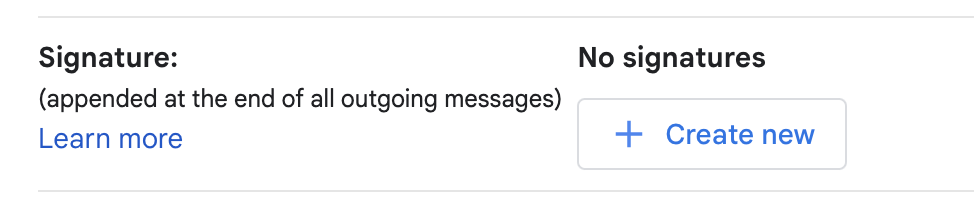
- Paste the signature you copied from this page into the editor area. In the Signature Defaults area right under the editor, choose the "Chapter One" signature for both dropdowns. Check the box next to "Insert signature before quoted text..."
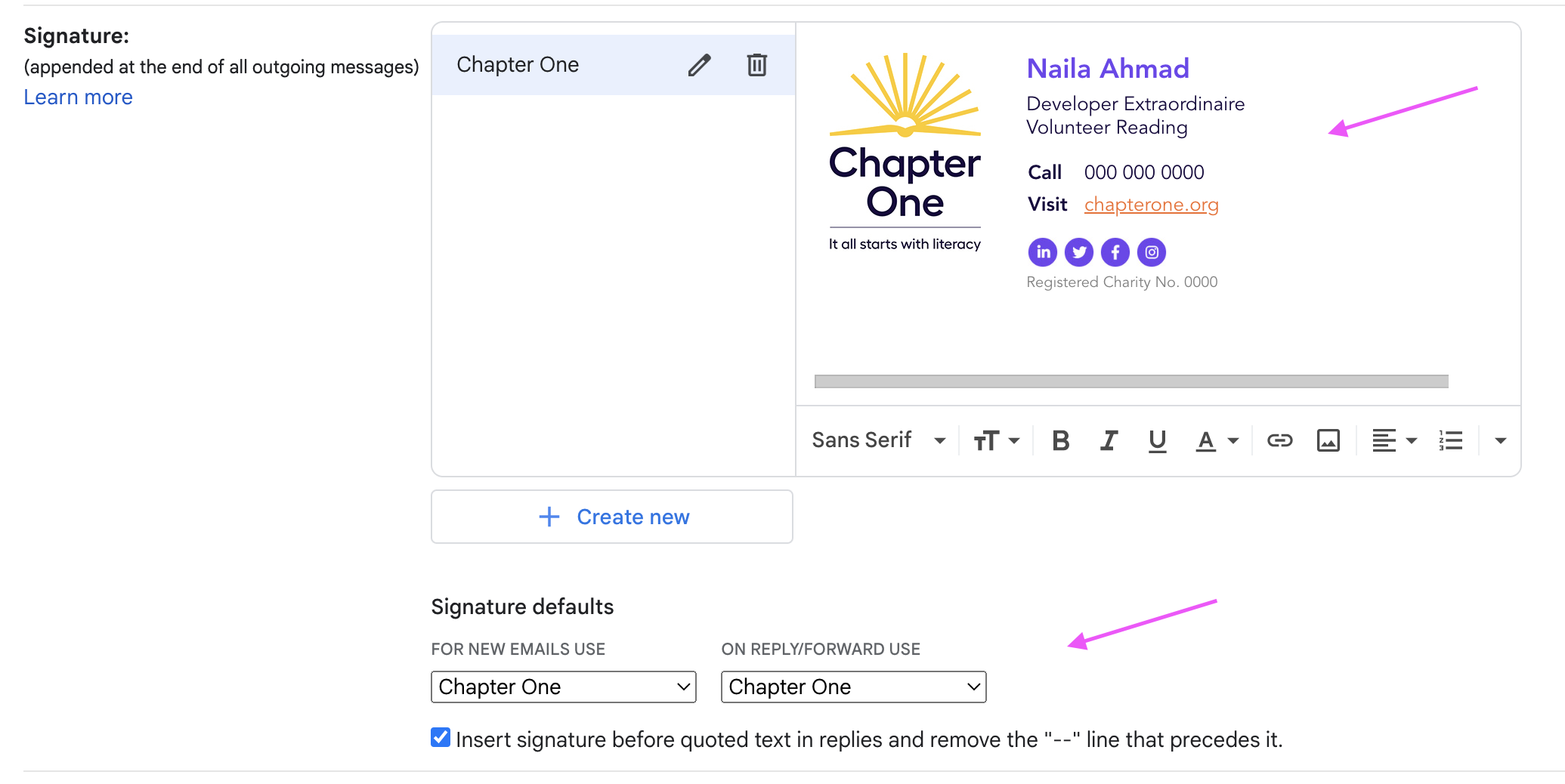
- Scroll all the way to the bottom of the page and click "Save Changes".
- You're done! Test out your new signature by sending yourself an email :)
US Signature
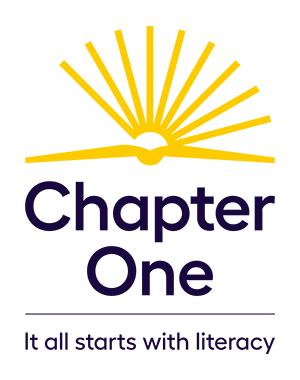
|
Naila AhmadDeveloper Extraordinaire Volunteer Reading
Registered Charity No. 36-3873652 |
||||||||
UK Signature
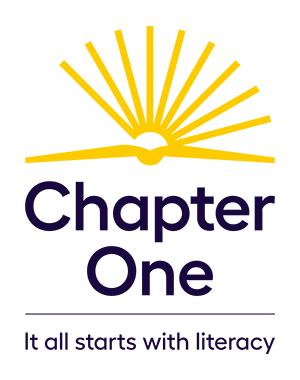
|
Naila AhmadDeveloper Extraordinaire Volunteer Reading
UK Registered Charity No. 1179625 |
||||||||
CA Signature
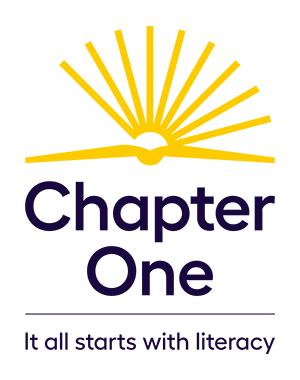
|
Naila AhmadDeveloper Extraordinaire Volunteer Reading
Canadian Registered Charity No. 73848 6117 RR0001 |
||||||||